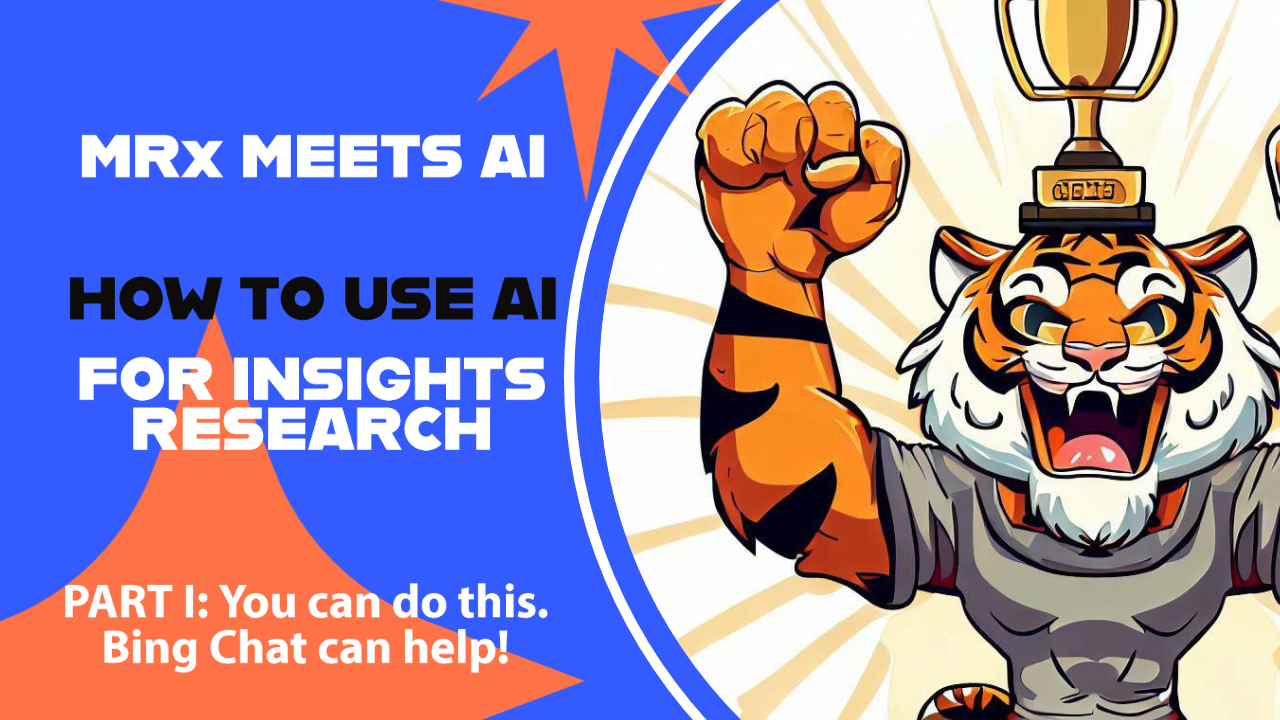I’ve been speaking to many research professionals recently who are interested in checking out generative AI tools like ChatGPT, Stable Diffusion and Midjourney, but who are hesitant to do so because they don’t have a guide to help them through it. So, I’m here to help! Here’s the first video in the series:
Hey folks, Sean Jordan from the Research & Planning Group here to start showing you some of the cool things marketing research professionals can do with generative AI programs like ChatGPT. Buckle up, because we’re going to dive right in to using one of the most user-friendly programs today, and by the end of this video, you’re going to be able to generate pictures like these or learn how to have an AI program write a focus group screener for you in under a minute.
I’m excited about this technology, and I can’t wait to share it with you. It takes me back nearly 25 years ago to the magic I experienced when a friend first showed me Google and told me to press the “I’m feeling lucky” button. Google revolutionized how we search for information on the internet. Generative AI is going to change how we communicate it, and what’s really cool is that anyone who can write a simple sentence can use it.
But enough of me talking. One of the coolest things about generative AI is seeing it in action. And believe it or not, the best way to see that currently is firing up your Edge browser, logging in with the Microsoft account you’d use to log into Windows, and visiting Bing.com then clicking on Chat.
Bing Chat is a relatively new tool that’s powered by two generative AI programs made by OpenAI – ChatGPT, which is a text generator, and DALL-E, which is an image generator. What I love about this tool is that it’s free, it’s easy to use and it’s extremely powerful. It’s also currently better than OpenAI’s free version of ChatGPT because it can search the web for additional information. It’s a really great place to start.
When you log in, you’ll notice three modes – creative, balanced and professional mode. Go ahead and set it on Creative and let’s try something absolutely crazy. How about this:
“Create a picture for me of a tiger who just won the super bowl. Make it look realistic, like a picture on a magazine cover”
And look at what we get! These are all generated by AI in mere seconds. Pretty cool. But I think we can do better. Let’s improve the prompt by telling the chat to
“Add a football helmet and a jersey with the appropriate padding”.
And wow! Look at the result.

We can keep adding to this prompt to make this image look more and more detailed. But we can also have some fun with it. Let’s instruct it to
“Make this tiger look like he’s from the neon-colored world of the 1980s in the style of Lisa Frank.”
And wow! Look how much more adorable and colorful he is. You could print these out as stickers and put them on your binders.
But let’s go for something really different.
“Let’s remove the Lisa Frank neon 1980s style and instead make it look like a Saturday morning cartoon show”
And just look at how much fun you can have with this.

I hope you’re already seeing the fun you can have with this. And you can keep refining that prompt.
Change the tiger to a llama if you’d like. Add spikes to football padding for more of a Mad Max kind of aesthetic. Have your character drive a dune buggy. Give him a girlfriend to ride along in it with him.
“Keep the Saturday morning cartoon style, but let’s change the tiger to a llama, make him look like he’s wearing a Mad Max outfit, and have him drive a dune buggy with his girlfriend riding along.”
Or ask the chat to write a story about the adventures the two characters are now having.
What I want you to note is that this whole process took mere seconds for Bing Chat to generate each time, and every time, it generated 4 different pictures. If you ask it to generate text, it’s almost instantaneous.
But one of the things you also need to be aware of is that the chat is going to reference what it generated earlier to continue to refine what you’ve asked it to produce. Even if we change things up pretty drastically, it will sometimes even start to get confused and work a tiger back into the drawing or reference the styles you mentioned earlier. So let’s wipe the slate clean and start a new chat.
This time, let’s do something more practical. And you can provide a lot of detail if you want.
“I want to write a screener survey for a focus group study that’s being conducted with adults in Missouri aged 35-55. We will recruit 12 participants. I want 30-40% of the sample to be male and 60-70% to be female. We do not want anyone who lives outside of Missouri. We also do not want anyone who is unemployed. Finally, we need to ask about the race or ethnicity of the person in a sensitive manner. We will pay all qualified participants $150 for being a part of the focus group, which takes place on April 1, 2024.
“Please also create an email invitation we can use to invite people to take the screening survey and a picture we can use in the invitation that shows a realistic picture of a focus group where everyone is smiling and it looks warm and inviting.”
We’ll put that in, and notice that Bing Chat will start searching the internet for information on how to complete this task. It will generate some tips on how to write a screener and then actually write one. In my example, it seems to think we’re doing a banking survey, probably because it found an example of one online. We can tell it to tweak that, or we can remove it ourselves.
The picture it generated is pretty nightmarish, so we may need to refine it with suggestions like “Change the picture to be people sitting around a conference room table looking at a moderator” or “Make everyone look like real people who are comfortable” or “Make it look like a cartoon in the style of a newspaper comic strip.” It will still generate some goofy stuff, but you can continue to direct the chat until you get something you can actually use.
But look at what we have here! A nicely-written screener we can copy and paste into a document and then revise to suit our style, an invitation email we can likewise copy and paste and then revise, and an image we can use to offer our invitation some visual appeal. Not bad for less than 5 minutes of work!
But let me show you something even cooler. Here’s a dummy version of a screener I wrote for a recent focus group. I’m going to copy this into a chat and ask Bing Chat to revise it based on a new context, switching from healthcare to a taste testing study.
I am going to show you a screener for a focus group. Please write a new screener just like it but for a taste testing study that will take place at a research facility. Drop the healthcare-related questions and instead ask participants how likely they are to describe themselves as foodies and how likely they are to try a new restaurant – daily, weekly, monthly or yearly.
You’ll notice right away how much slower this process is, but you’ll also notice what an amazing job it does of writing in the same exact style as the original prompt. It made up a few details, like the dates of the group and the fact that participants need to pick up items from the restaurant, but I could take this screener almost exactly as it’s written, copy it onto my firm’s letterhead, revise it slightly and then use it.
And look, I can also instruct it to write an email template for me, generate some fun subject lines and create a cool graphic to go along with it.
If your mind isn’t already is blown at what I’ve just shown you, let me mention three other things that might change that.
First of all, everything I’ve shown you is absolutely free to use without any royalties or credit. It’s like you have the world’s most powerful assistant working completely for free.
Second, you can further direct the software to use what it already has to write your moderator’s guide, to write up research objectives, to write up a proposal template – just about anything you could need. And it will do a reasonably good job based on the information you’ve provided and then accept any revisions you want to throw at it, but you can give it even more power by uploading meeting notes, a similar proposal or a similar study. The more detail you provide, the more it will generate something that’s very useful and which matches your style.
“Use this screener to write a moderator’s guide for a study about taste testing three new food items that will be presented, one by one, for testing. Then, create a photographic-style image of a nicely-prepared dish on a fancy plate.”
Third, everything I’ve shown you so far is something you can do today with no additional training. All you’ve got to do is log in to Bing Chat and start playing around. You can have it write stories for you, carry on chats in the style of your favorite character or even ask it to teach you what else it can do. It can summarize complex topics into digestible pieces, and you can even tell it to pretend it’s speaking to a 5-year-old if you want things very simple and easy to understand. It will save your chats in your history so you can reference them later, and you also have the power to delete them.
I do want to offer a few cautions, however.
1 – Don’t put anything in the chat you wouldn’t want Microsoft or OpenAI to store in their servers, because we have no idea what data they actually store. Anything that’s proprietary should stay that way.
2 – One of the biggest problems with AI programs like ChatGPT and DALL-E is that they will very confidently produce output that is wrong. It’s a little more obvious with images because you’ll notice things that aren’t quite right. But remember how Bing Chat made up dates and details about my focus group? It will do that with just about anything.
3 – There is no question that tools like this are going to put a major strain on paid content writers, digital illustrators and designers, and the ethical thing to do is to continue to hire those folks for any work that you would ordinarily pay for. These AI tools are best-used to speed up and improve the quality of your own work, not to undercut the market for creative professionals.
But there you have it! You’ve got enough knowledge to start using generative AI through Bing Chat right now. So go give it a few minutes of your time and play around with it. Get creative. Have fun. And remember – if you don’t have any immediately creative ideas, you can also ask it to come up with fun ideas for you. You’ll be surprised what it comes up with.
The next video in our series will be about using ChatGPT itself. You’re doing to be amazed at what it’s capable of doing. Future videos are going to focus on ChatGPT plugins and other AI programs like Stable Diffusion and Midjourney. Don’t miss them, and be sure to subscribe to this channel and hit the bell icon so you can be notified about future videos and you won’t miss out!
I’d love to hear what you think of this video in the comments, especially if you’re a marketing researcher or insights professional like me. And don’t be shy about sharing the cool things you’re doing with AI! See you next time!